NOTE: This doesn't work on Windows Vista home edition! Microsoft (curse them) decided to screw over everybody who doesn't have deep pockets by making sure that sound recorder now only records to .wma format, which can only be played by Windows Media Player. You can get around this with another program that records sound, or by finding something else that converts .wma into another format. Otherwise you need to pay some exorbitant fee to upgrade to the next version of a broken operating system.
I bet you've wanted to learn how to record sound without having to buy an expensive program, or hold your microphone against the speakers. (It's a safe assumption giving that you're reading this tutorial.) So have I, for quite some time, but whenever you do a search or post on forums you only get people talking about recording microphone input, or who just point you to one of the aforementioned expensive programs.
Well, I just found out how to record sound output from your sound card - for FREE - using nothing more complex than Windows Sound Recorder. Watch and learn, grasshoppers, watch and learn.
Note that this only works on Windows. There's probably a way to do it on a Mac or on UNIX but my computer is a Windows computer, so you're on your own if you use something else.
First, you have to change the sound input to your computer. To do this:
Windows XP: Go to Start | Control Panel | Sounds and Audio Devices
Windows 95/98: Go to Start | Settings | Control Panel | Audio settings (or whatever it is - it has a speaker as its icon).
Alternately, if there is a speaker icon in your taskbar (next to the clock) you can just double-click on that for the same end result.
You should end up at the following screen, so click Options and then Properties:
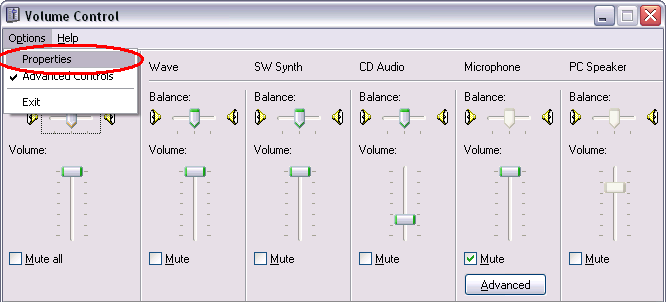
Then, click the radio button next to "Recording" and make sure Mono Mixer and/or Stereo Mixer are checked:
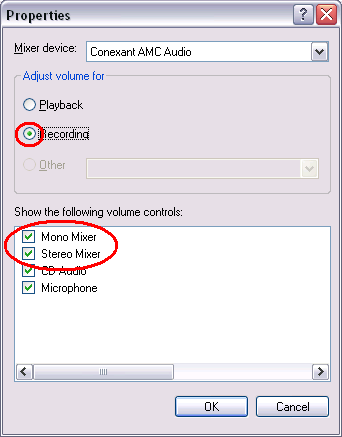
Click OK and you'll be taken back to the settings, only this time for input. All you have to do is click the "Select" box underneath Stereo Mixer (or Mono Mixer if that's all you have). You've now set sound input to the Sound Card's own output - you're ready to get recording!
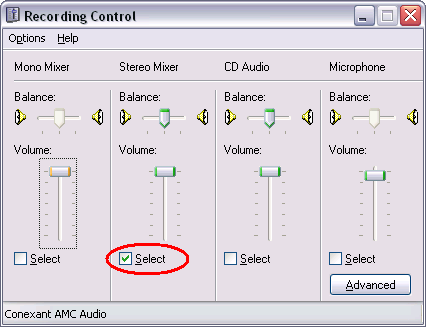
To record, just open up Sound Recorder (Start | Program Files (or All Programs for XP) | Accessories | Entertainment | Sound Recorder) and press Record, capture the sound you want, then press stop. You can use Sound Recorder's other editing tools (delete before current position, delete after, increase volume, decrease volume, etc) to do simple editing if you don't have a more advanced program. Oh, and don't forget to save!
Your new sound recording options will remain in place until you change them, so if your microphone stops working, go to the Recording Options and click the microphone's Select option instead of the Stereo Mixer's.